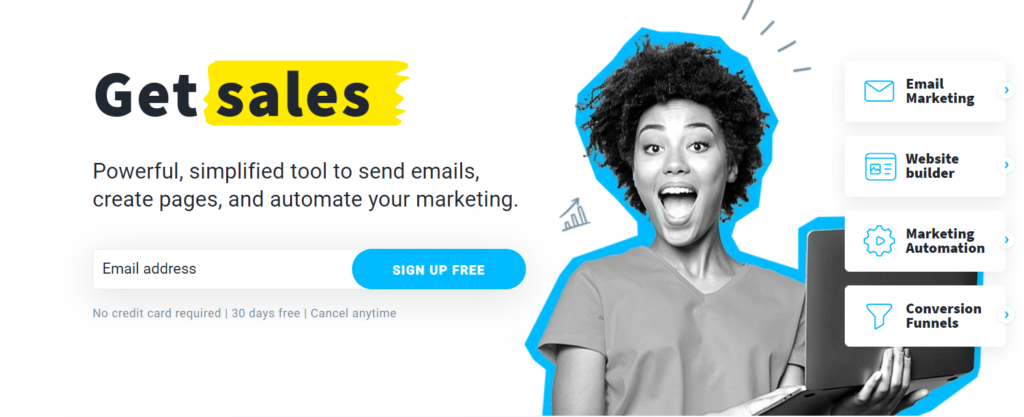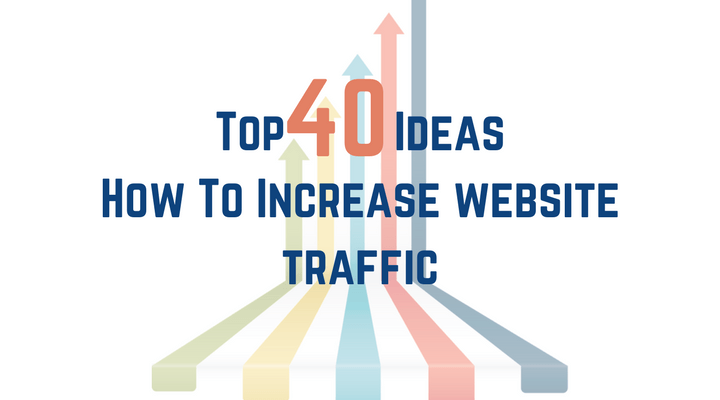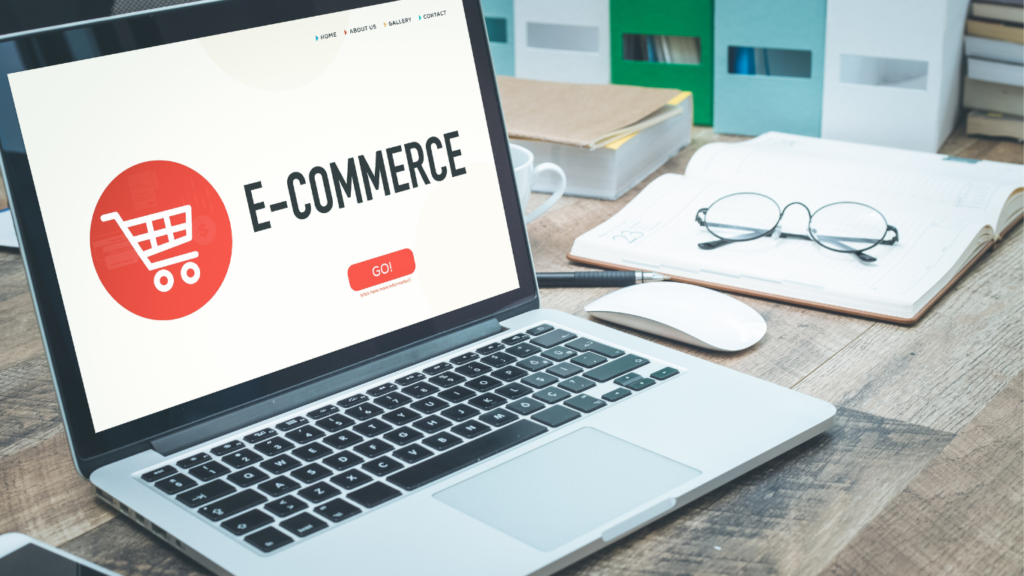TubeBuddy Review: The Ultimate Tool For YouTube Growth!
If you’ve done any research into YouTube Optimization, growing your YouTube channel, or getting more views, then you’ve probably come across TubeBuddy. In this article, we’re going to do a TubeBuddy review to see if this really is the ultimate tool for YouTube growth.
I’ll cover everything I like about TubeBuddy, what I don’t like, what TubeBuddy does, how much it costs, who TubeBuddy is for, and towards the end, we’ll even answer some of the most common questions.
Let’s get straight into this TubeBuddy review.
What Does TubeBuddy Do?
TubeBuddy is a YouTube channel management tool that assists you in analyzing your YouTube channel, suggesting growth opportunities, and speeds up your YouTube workflow. Also has a built-in Keyword tool that helps you find the best search terms to include in your videos so that they rank at the top of search result pages.
The TubeBuddy is a browser extension that you can install for Chrome and Firefox, the browser extension is free and with it installed it adds the optimization and analysis tools mentioned above to your YouTube account.
TubeBuddy has a free plan as well as a variety of paid plans which adds more powerful features to the browser extension.
Let’s take a look at some of my favorite TubeBuddy features.
Best TubeBuddy Features
These features are not sorted in any way (well, except for the first one, it’s easily the best tool for YouTubers in my opinion). Some of these are paid features, some of them you can use for free, and some you can access for free, but you will see limited results.
We’ll discuss the paid plans a little bit later on and who these plans may be best for. With that said, here are the best TubeBuddy features:
1. Keyword Explorer
The TubeBuddy Keyword explorer makes keyword research for YouTube videos a walk in the park. You can see how often search queries are made, how competitive the search term is, and how well the top-ranking videos are optimized, all giving you valuable information to know whether or not you should target that specific keyword, or look for one with a higher chance of ranking.
The keyword explorer also gives you a score out of 100 to help you better understand the analysis, the higher the score, the better your chances of ranking.
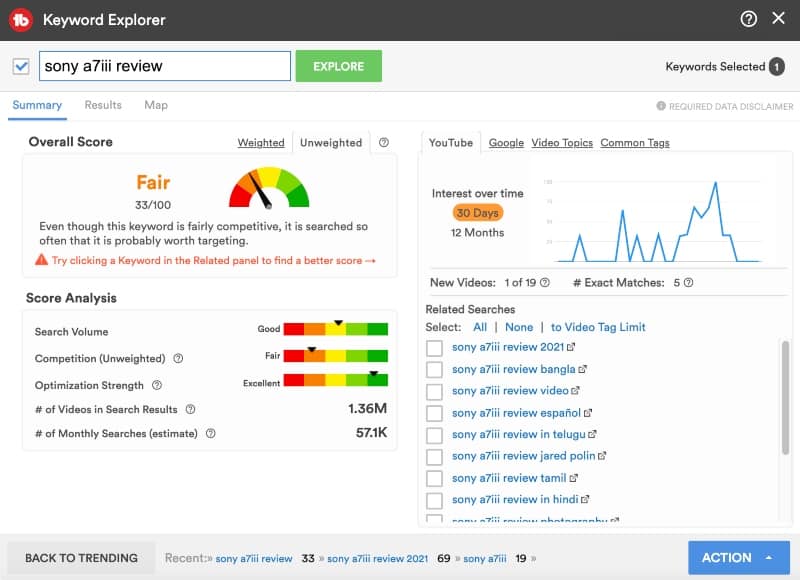
If you have any of the paid plans, then you will also have access to the “Weighted Score”, which provides you with a more personalized score depending on your channel size.
With TubeBuddy’s Keyword explorer, there are a number of additional tools to help you get ideas or to find less competitive keywords.
The search bar auto-suggest uses the same terms as the YouTube autosuggest, meaning you don’t have to jump between Keyword explorer and the YouTube search bar when doing keyword research, they show the exact same results.
On the right of the summary page, you’ll see a variety of related searches to help you find long-tail keywords in case the term you entered was too competitive.
Google trends results for the search term are shown directly on the summary page, for the past 30 days or 12 months. Under the YouTube tab, you’ll see the Google trends results for YouTube searches and under the Google tab, you’ll see trend data from Google searches. This information can help you decide whether or not the video idea is still relevant or if it is no longer popular.
Under the Google tab, you can also see if a video carousel appears in search results. If there is a checkmark, that means it does and if you rank high for the search term, you can also appear directly in Google searches, which can be another way of increasing your video views.
The Video Topics tab is a useful place to find related video ideas and to get some inspiration on additional keywords you can target.
Most of these features are all available with the free browser extension, and you can see a max of 3 related terms on the free plan. With any of the paid plans, you have full access to all of the keyword explorer features.
2. Videolytics
Another great tool and one you can use to spy on the competition.
TubeBuddy Videolytics allows you to see a variety of quick channel and video insights directly on any YouTube video. Yes, any YouTube video.

The most useful part of Videolytics I find is the ability to view the tags other creators put in their videos. Normally this isn’t possible to see, but just by installing the free TubeBuddy browser extension, you can see exactly what tags the video creator has included in their vid.
This can be a useful way of getting ideas on what tags you can include for a similar video and it can help inspire you on similar videos to make.
All of the videolytics features are available for free.
3. Channelytics
Similar to the videolytics, channelytics gives you some useful information on a channel from a single glance. This can be very useful for judging the competition channels, seeing how many videos they’ve uploaded in the last month, and checking out what channel tags they have set on their channel.
While I’ve found that many channels have poorly set channel tags, you can still use some of the good ones from competitors as inspiration for your own channel tags.
A quick tip for setting your channel tags, make them relevant to what your VIDEOS are about (this gives the algorithm valuable context) and keep them between a maximum of 7-10 tags (one tag can be multiple words, like a phrase, “youtube SEO tools” for example).
All Channelytics features are available with the free browser extension.
4. Bulk Processing
Next up in this TubeBuddy review is a powerful feature that can save you hours and hours of time. With the bulk processing feature, you can add and remove parts of all (or some) of your YouTube descriptions in one go.
You can edit the descriptions of multiple videos easily which can save a ton of time.

I find this most useful to promote a specific video or to promote your latest video. You can easily select a specific text to replace in all (or some) of your videos, or you can add a specific text into all (or some) of your videos. Then when viewers watching those videos open the description, they can see the video link in question and with a good call-to-action can be enticed to watch your latest video (or whatever other video you are promoting).
This is especially important in the first 24 hours after uploading a video to help it maximize its initial reach after being uploaded.
For affiliates and affiliate marketers, this feature is especially useful for promoting specific links and limited-time sales. For example, during Black Friday, you can easily add a special discount link with a good black Friday CTA to relevant videos in one go, and then when the promotion is over, you can remove it again, all in one go.
You can also copy, update, and delete video cards and end screens. This I don’t find as useful as the description bulk updating, but it’s a nice feature to have anyway.
Bulk processing tools are only available on the star and legend plans, but we cover more of the pricing further down.
5. Best Time to Publish
A free feature available across all the TubeBuddy plans is the ability to see when is the best time to publish for your channel. This looks at when your audience is most active, which lets you know when to upload your videos so that they can maximize their initial view velocity.
More of your subscribers and people interested in your channel clicking through to your videos in the first few hours after uploading can improve your video promotion and YouTube will be more inclined to show it to more similar viewers and others that have engaged with your channel.
This can then also affect how the video is promoted by YouTubes’ suggested features after the first few hours.
6. Opportunity Finder
The Opportunity finder is an automated solution that provides you with suggestions on how you can improve your videos. Things like related search phrases you can include in your tags to help be found by more relevant viewers, and other best practices that you may have left out when uploading your YouTube video.
The opportunity finder is only available in the star and legend plans.
7. Language Analyzer
The language analysis feature is a useful way to see what languages your viewers speak. If your videos are language-neutral (i.e. you don’t speak, or have much text) then this can be a powerful way of seeing what languages you should translate your videos into as well.
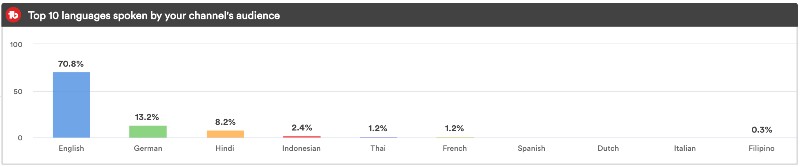
Even if your channel isn’t language-neutral, you can still use this information to create more relatable content for those viewers, while translating your titles and descriptions.
YouTube creates automatic subtitles for viewers when they turn closed captions on, so you could still get a lot of viewers in countries that do not speak the language of your content. By translating your descriptions and titles, you’re helping them find similar content and maybe even recommended gear.
The language analyzer is another free feature you can access in the subtitles area of your YouTube studio and in the subtitles area of your videos.
8. Tag Translator
Another feature that allows you to maximize your international audience is the tag translator. With it, you can translate your video tags easily and help improve your video ranking in those additional languages.
You can use this in conjunction with the language analyzer to see what languages are most relevant and then translate your most important keywords. You still only have 500 characters to play within the tags field for your video, so make sure to only translate and include the most important tags.
This feature is only available on the legend plan, where you also have access to the auto-translator feature that allows you to translate your titles and descriptions in seconds.
9. Pick a Winner
If you have regular giveaways or contests on your channel, you can use the pick a winner feature to help increase engagement in your comment section, while saving on having to purchase an additional competition hosting service.
With the pick a winner feature, you can randomly select a viewer that has commented on your video, and you can even include a word filter so that only people who use a specific word to enter can win.
This is a free feature and can be a great way to increase comment engagement on your channel.
10. Default Upload Profiles
YouTube allows you to create one set of upload defaults, this is a good time saver and helps you maintain consistency within your descriptions. You can include all of your relevant social media handles, the gear you use, disclaimers, subscription CTA’s, and links to specific playlists.
With TubeBuddy, however, you can take this a step further and create multiple default upload profiles. This can come in handy if you have different series on your channel, you can include relevant links to videos and playlists relating to that series or topic, and you can set up others for other topics.
Probably the most useful profile that you can make is a separate live streaming description with all of the relevant links and tools you may talk about when you’re live streaming. Oftentimes these can be very different from your regular videos that may focus on a specific product or your gear in general.
Default upload profiles are available on all of the paid plans, but the free plan still gives you one additional default profile you can set up, so you can still create a live streaming profile, even on the free plan.
TubeBuddy Review: The Negatives
Before we move on to the pricing plans, there are a few things about TubeBuddy that I would count as negative.
Tag Rankings Are “For You”
Firstly, the tag rankings that you see on your videos, or in the videolytics of others are not what everyone would see. These rankings are based on your YouTube history, so if you watch your own videos, then the ranking on your video will be artificially inflated, the same can be said for your competitors or channels that you engage with regularly.
This feature used to show incognito results, which was much more relevant to the actual ranking of videos, but due to YouTube API requirements, TubeBuddy had to make the change. They are working on a solution though.
No Bulk Pinned Comment Editing
The next “problem” I have is the lack of a bulk commenting feature like the other bulk processing tools. It would be incredible if the bulk processing tools like description editing and adding could be used to edit pinned comments on your own videos.
This would be a great way to add another call to action for a promotion, let viewers know of a new video, and so much more. A lot of the time viewers will skip the description and just head to the comment section, if you have a pinned comment, then that’s another touchpoint to potentially get them to watch another video.
No Multiple YouTube Channel plans
If you run multiple YouTube channels, then you need to have a separate license for each channel. Unfortunately, there are no multiple channel plans that you can use if you have a separate live streaming, shorts, behind-the-scenes channel, or a channel that’s completely unrelated to your main channel.
Keyword research can make you overly reliant on keyword research
This one isn’t a negative on TubeBuddy, but a negative in general when it comes to using keyword tools. These tools are just that, tools, meaning they are best used to support you in finding great ideas, forming your titles, and targeting specific phrases.
This doesn’t mean you shouldn’t make a video on something just because the keyword tool says that it doesn’t get much traffic. If you have a hunch, then go for it. These types of tools are suggestions based on thousands of other channels, but just because one thing works for one channel, doesn’t mean it will work for another.
Suggestion intent content for example does not target a specific keyword, these are videos that are based on gaining momentum from your current viewers and YouTube and then suggesting your videos to people with similar interests.
They’re far more difficult to predict and may not have as long of a lifespan as a keyword-optimized video, but using both of these intent-based video types can result in your channel gaining much faster growth than by only publishing keyword-focused videos.
That being said, TubeBuddy’s A/B testing feature and a few others can also help with optimizing suggestion-intent content.
I think it’s time we take a look at the different TubeBuddy plans available.
TubeBuddy Pricing: Which Plan Is Right For Me?
So far I have mentioned a few of the different plans and some of the features available with them. You have the free plan, pro plan, star plan, and legend plan. Below I’ve broken them down along with what I rate the best feature in that plan (p.s. All features in the lower-tiered plans are included in the more expensive plans).
Free Plan
The free plan is, well, it’s free. All you need to do is install the browser extension and then log in to start using it. The free plan is best for those that only need:
- Videolytics
- Keyword Explorer (limited)
- Language Analyzer
- +1 Default Profile
- Insta Suggest (limited)
- Best time to publish
- Pick a winner

Pro Plan
The Pro Plan costs $9/month, but you can save %50 if you have less than 1,000 subscribers. If you choose to pay yearly, then it comes 20% further, so $7.20/month, or $3.60/month if you have less than 1,000 subscribers.
The TubeBuddy Pro Plan is for all creators that want to take YouTube seriously. If you have between 0 and 2,000 subscribers, and you’ve just started making some money on your channel, then the Pro Plan can help you maximize each video to get you to the next level.
This plan gives is great to boost your video optimization, with features like:
- Full access to keyword explorer
- Unlimited Default Upload Profiles
- Full access to Insta Suggest and recommended tags
- Additional member perks, like free access to Audio Hero, 25% discount on Epidemic Sound, and more.
Star Plan
The Star Plan costs $19/month, there is no discount for channels with less than 1,000 subscribers, but you can save 20% if you pay yearly ($15.20/month).
The TubeBuddy Star Plan is best for established creators that already have an archive of videos on their channel. If you have 50+ videos and you’re earning $100+ per month with your channel, then the Star plan and the bulk processing features can help save you time and keep your channel optimized.
This is the plan for you if you want all of the features in the free and pro plan, as well as bulk optimization tools like bulk description edits, bulk card editing, etc. You can also save time and use the opportunity finder to see if there was anything you may have missed.
Legend Plan
The Legend Plan costs $49/month, and you can also save 20% by purchasing a license for a year ($39.20/month).
The TubeBuddy Legend Plan I wouldn’t recommend for everyone. For most, the Pro or Star plans will be more than enough to help in growing your channel and increasing your reach on YouTube.
The Legend plan is for those that are constantly looking for the next 1%. With A/B Testing of thumbnails (and descriptions/titles) and access to the click magnet feature, you can analyze what is working (to replicate) and what is not working (to throw in the trash) so that you can keep building momentum with your channel, no matter the size. Additionally, you also get access to translation tools that can help open your channel up to an international audience.
If any of that sounds like something you want to do on your channel, then the Legend plan may be the one for you.
Final Thoughts on TubeBuddy
I’ve used TubeBuddy for a number of years now across a number of channels, helping me to get hundreds of thousands of views from search traffic. TubeBuddy is a tool that empowers your keyword research and helps you find great ideas when the lightbulb isn’t quite as bright as it usually is.
I like to think of TubeBuddy as a navigation system for your YouTube journey. It’s not going to do the walking for you, but it will guide you in the right direction so that you don’t go in circles, and more importantly, it’ll help you reach your destination.
The free browser extension is a great tool to help you analyze the competition and get a jump start on keyword research, making it a must-have in my eyes for all YouTubers. The different paid plans offer a number of benefits, from time-saving to more powerful search tools, but you’ll have to decide for yourself if any of the TubeBuddy plans are worth it for your channel.
To help you decide, you can test the software with a free 30-day trial of any of the paid plans here.
TubeBuddy FAQs
To help answer some of your TubeBuddy-related questions, I’ve put together a little FAQ section below to tackle the most common questions (if you have any other questions, drop them in the comments!).
Is TubeBuddy YouTube Certified?
Yes, TubeBuddy is YouTube certified and has been since 2015. Meaning you can rest assured when using TubeBuddy that all of the features and functions are in compliance with YouTube terms and conditions and won’t negatively affect your videos or your channel.
Not only is TubeBuddy YouTube certified, but they’re also an official Facebook Video Partner.
Is TubeBuddy Safe?
Yes, TubeBuddy is safe to use. As they are a certified YouTube partner, you can be sure that all of their features comply with YouTube and abide by the best practices set out by YouTube. In addition, TubeBuddy is used by some of the largest YouTubers and recommended by many top YouTube instructors and coaches.
Is TubeBuddy Worth It?
The free browser extension is definitely worth it. Whether or not one of the plans is worth it is for you to decide. In my opinion, if you are already earning some money with your YouTube channel, then the time-saving and keyword research tools alone will be a well-worth investment towards growing your channel.
Why does TubeBuddy need so many permissions?
TubeBuddy uses Google’s OAuth 2.0 system, allowing you to sign up for TubeBuddy. This gives the 3rd party app (TubeBuddy) full access to your account so that it can draw out your YouTube channel information. This is Google’s way of double-checking that you know what the app can do so you make sure it’s a trusted source, and considering that TubeBuddy is YouTube Certified, we can consider them a trusted source.
The API also allows TubeBuddy to make the changes that it can make on your channel. Thanks to these permissions, it basically allows you to sign in, and then with the TubeBuddy extension active, your YouTube experience gets an upgrade with new powerful features.
Will TubeBuddy delete my YouTube Videos?
No, TubeBuddy acts as a layer on your channel. When signing in to TubeBuddy, you’ll see a request to grant permission to TubeBuddy. This will include permission to see, edit and delete, comments, youtube videos, ratings, and captions. This is a standard request for Google’s OAuth 2.0 system that TubeBuddy uses and Google’s way of making sure that you know this is coming from a trusted source (and considering TubeBuddy is YouTube Certified, you know it is trusted).
Furthermore, the only time actions are taken on your channel is when you request them to be made from TubeBuddy. For example, when you request bulk updating of descriptions or cards.
For the latest tools and softwares visit BonsaiTrens.